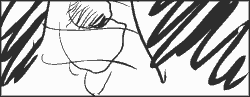
 Il y a une traduction fran√Іaise de ce didacticiel.
Il y a une traduction fran√Іaise de ce didacticiel.
 Animation sketchs are done with Inkscape and assembled with Gimp GAP animation plugin.
Animation sketchs are done with Inkscape and assembled with Gimp GAP animation plugin.
With Inkscape :
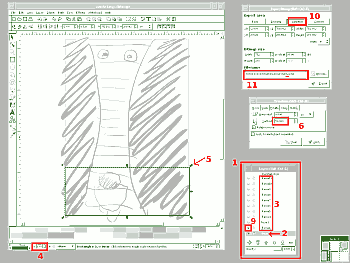
* Use layers manager(menu Layers=>Layers… (CTRL+SHIFT+L)) for this work 1.
* The first Inkscape layer is used for background (¬Ђ d√©cor ¬ї in screenshot). 2
* Next, one layer is added for each sketched step3.
* Layers are used as onionskin (layer opacity can be set at the left bottom of the document window, between active color and layer name (défault is o : 1,00)).4
* When animation is finished, an empty rectangle with border is added as caméra view, it will be selected until the end to work easier.5
* At each frame, the rectangle is moved with transformation tool (menu Objext=>Transform), vertical move here.6
* at each animation step, layer is activated by opening eye in the Layers window (others are hidden by closing layers eyes).9
* The picture is saved by using menu File=>Export bitmap…, choosing selection option in the export bitmap dialog window.10
* Give filename containing several numbers used to save each frame (Here, I used marche1.xx.png where xx run from 01 to 18).11
We can now use Gimp :
* First step file is opened ( marche.01.png in my case).
* Then go to menu Video=>Frames flatten… Every frames containing same numbering scheme that first one, will be automagically flatened.
Et voila on, everything is ready for output an animation.
Fro outputing an animated gif, I do:
* menu VIdeo=>Frames to Image….
* Size of picture followed by number of color can eventually be reduced to reducs gif file size (I used 4 black and white colors here).
* From flatened multilayer picture created, it left to do File=Save as… (gif format), then to choose animation. I set 250 milliseconds for each frame to obtain 4 frames by second.
